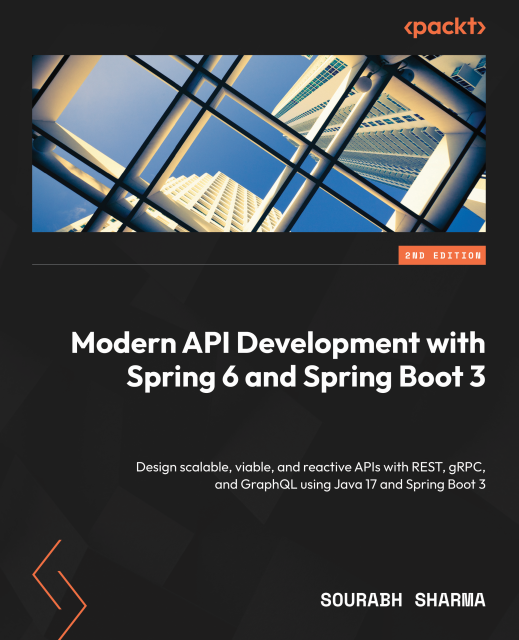Previously we secured an Nginx instance using SSL and mTLS. If you are using Java interacting with a service secured with mTLS requires some changes on your code base. On this tutorial we shall enable our Java application to use mTLS using different clients.

To get started fast, we shall spin up a server exactly the same way we did on the mTLS blog. This will make things streamlined and the client credentials would be in place.
In order to make ssl configurations to our Java clients we need to setup first an SSLContext. This simplifies things since that SSLContext can be use for various http clients that are out there.
Since we have the client public and private keys, we need to convert the private key from PEM format to DER.
openssl pkcs8 -topk8 -inform PEM -outform PEM -in /path/to/generated/client.key -out /path/to/generated/client.key.pkcs8 -nocrypt
By using a local Nginx service for this example, we need to disable the hostname verification.
final Properties props = System.getProperties();
props.setProperty("jdk.internal.httpclient.disableHostnameVerification", Boolean.TRUE.toString());
In other clients this might need a HostVerifier to be setup that accepts all connections.
HostnameVerifier allHostsValid = new HostnameVerifier() {
public boolean verify(String hostname, SSLSession session) {
return true;
}
};
Next step is to load the client keys into java code and create a KeyManagerFactory.
String privateKeyPath = "/path/to/generated/client.key.pkcs8";
String publicKeyPath = "/path/to/generated/client.crt";
final byte[] publicData = Files.readAllBytes(Path.of(publicKeyPath));
final byte[] privateData = Files.readAllBytes(Path.of(privateKeyPath));
String privateString = new String(privateData, Charset.defaultCharset())
.replace("-----BEGIN PRIVATE KEY-----", "")
.replaceAll(System.lineSeparator(), "")
.replace("-----END PRIVATE KEY-----", "");
byte[] encoded = Base64.getDecoder().decode(privateString);
final CertificateFactory certificateFactory = CertificateFactory.getInstance("X.509");
final Collection<? extends Certificate> chain = certificateFactory.generateCertificates(
new ByteArrayInputStream(publicData));
Key key = KeyFactory.getInstance("RSA").generatePrivate(new PKCS8EncodedKeySpec(encoded));
KeyStore clientKeyStore = KeyStore.getInstance("jks");
final char[] pwdChars = "test".toCharArray();
clientKeyStore.load(null, null);
clientKeyStore.setKeyEntry("test", key, pwdChars, chain.toArray(new Certificate[0]));
KeyManagerFactory keyManagerFactory = KeyManagerFactory.getInstance("SunX509");
keyManagerFactory.init(clientKeyStore, pwdChars);
On the above snippet
- We read the bytes from the files.
- We created a certificate chain from the public key.
- We created a key instance using the private key.
- Created a Keystore using the chain and keys
- Created a KeyManagerFactory
Now that we have a KeyManagerFactory created we can use it to create an SSLContext
Due to using self signed certificates we need to use a TrustManager that will accept them. On this example the Trust Manager will accept all certificates presented from the server.
TrustManager[] acceptAllTrustManager = {
new X509TrustManager() {
public X509Certificate[] getAcceptedIssuers() {
return new X509Certificate[0];
}
public void checkClientTrusted(
X509Certificate[] certs, String authType) {
}
public void checkServerTrusted(
X509Certificate[] certs, String authType) {
}
}
};
Then the ssl context initialization.
SSLContext sslContext = SSLContext.getInstance("TLS");
sslContext.init(keyManagerFactory.getKeyManagers(), acceptAllTrustManager, new java.security.SecureRandom());
Let’s use a client and see how it behaves
HttpClient client = HttpClient.newBuilder()
.sslContext(sslContext)
.build();
HttpRequest exactRequest = HttpRequest.newBuilder()
.uri(URI.create("https://127.0.0.1"))
.GET()
.build();
var exactResponse = client.sendAsync(exactRequest, HttpResponse.BodyHandlers.ofString())
.join();
System.out.println(exactResponse.statusCode());
We shall receive an 404 code (default for that Nginx installation )which means that our request had a successful mTLS handshake.
Now let’s try with another client, the old school synchronous HttpsURLConnection. Pay attention: I use the allHostsValid created previously.
HttpsURLConnection httpsURLConnection = (HttpsURLConnection) new URL("https://127.0.0.1").openConnection();
httpsURLConnection.setSSLSocketFactory(sslContext.getSocketFactory());
httpsURLConnection.setHostnameVerifier(allHostsValid);
InputStream inputStream = httpsURLConnection.getInputStream();
String result = new String(inputStream.readAllBytes(), Charset.defaultCharset());
This will throw a 404 error which means that the handshake took place successfully.
So wether you have an async http client or a synchronous one, provided you have the right SSLContext configured you should be able to do the handshake.