Depending on various projects, sometimes there is the need to execute some actions on initialization just before our application starts to serve requests.
It was a common practice to call the functions that we wanted to get executed through GlobalSettings, however it is not recommended.
The other way around to achieve this is to implement a class which will be injected and thus add the code that we want to get executed on the class constructor.
We might believe that it is sufficient to implement a class which shall use the @Singleton annotation.
For example
@Singleton
class StartUpService {
//The code that needs to be executed
}
But this will not work as expected since our component instances on play are created lazily when they are needed.
Instances are created lazily when they are needed. If a component is never used by another component, then it won’t be created at all. This is usually what you want. For most components there’s no point creating them until they’re needed. However, in some cases you want components to be started up straight away or even if they’re not used by another component. For example, you might want to send a message to a remote system or warm up a cache when the application starts. You can force a component to be created eagerly by using an eager binding.
To tackle this problem, our singleton has to be initialized eagerly. To achieve an eager initialization we will define an eager binding.
To define an eager binding we have to implement a class that extends the AbstractModule and then bind our service as an eager singleton.
package com.gkatzioura.eager
import com.google.inject.AbstractModule
import com.google.inject.name.Names
// A Module is needed to register bindings
class EagerLoaderModule extends AbstractModule {
override def configure() = {
bind(classOf[StartUpService]).asEagerSingleton
}
}
Then we have to enable our module by declaring so to our conf/application.conf configuration.
play.modules.enabled += "com.gkatzioura.eager.EagerLoaderModule"
The above approach creates a module by defining it explicitly. The other approach is to use the default functionality where Play will load any class called Module that is defined in the root package.
In conclusion, play gives us the option to execute certain functions once the application has started. To do so we need to implement a component as an eager singleton. Skip the GlobalSettings as it is not advised by the official documentation.

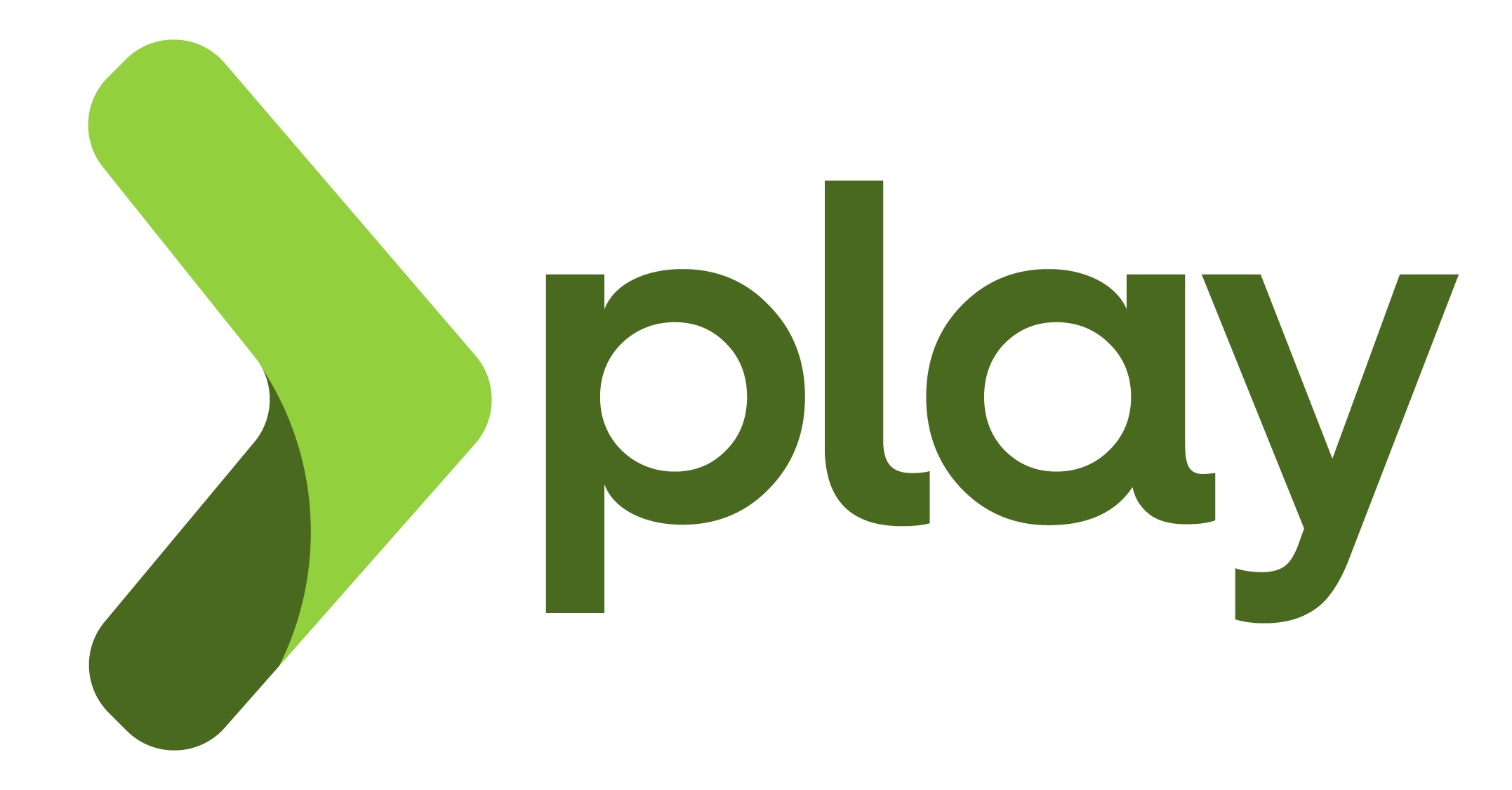 promise of easy sql data access. There is no wonder why we have so many frameworks that make it easier to issue queries and handle transactions. SQL is the lingua franca of most applications when it comes to databases.
promise of easy sql data access. There is no wonder why we have so many frameworks that make it easier to issue queries and handle transactions. SQL is the lingua franca of most applications when it comes to databases.
