On the previous blog we focused on spinning up our first Akka project.
Now it’s time to add a test for our codebase.
First thing to get started is adding the right dependencies to the existing project.
<dependencies>
<dependency>
<groupId>com.typesafe.akka</groupId>
<artifactId>akka-actor-typed_2.13</artifactId>
<version>${akka.version}</version>
</dependency>
<dependency>
<groupId>ch.qos.logback</groupId>
<artifactId>logback-classic</artifactId>
<version>1.2.3</version>
</dependency>
<dependency>
<groupId>org.projectlombok</groupId>
<artifactId>lombok</artifactId>
<version>1.18.16</version>
<scope>provided</scope>
</dependency>
<!-- Test -->
<dependency>
<groupId>com.typesafe.akka</groupId>
<artifactId>akka-actor-testkit-typed_2.13</artifactId>
<version>${akka.version}</version>
<scope>test</scope>
</dependency>
<dependency>
<groupId>junit</groupId>
<artifactId>junit</artifactId>
<version>4.13.1</version>
<scope>test</scope>
</dependency>
</dependencies>
What you shall notice is the usage of Junit 4, instead of Junit 5. Some of the testing utils like TestKitJunitResource need annotations like @ClassRule and are bound to Junit4. Obviously this is not a blocker on using JUnit 5, with some tweaks it is feasible to use the tools your project needs. However in this example Junit 4 shall be used.
Before we write the test we need to think of our code.
It is obvious that we sent a message to our actor in a fire and forget fashion.
private Behavior<GuardianMessage> receiveMessage(MessageToGuardian messageToGuardian) {
getContext().getLog().info("Message received: {}",messageToGuardian.getMessage());
return this;
}
If you don’t have a way to intercept what happens inside the method your options are limited. In those cases you can utilise the log messages and actually expect log events to happen.
Before we add the unit test we need to make some logback adjustments. This will take effect only on our test logback.xml. More specific we need to have an appender on logback that captured the data. This is the CapturingAppender.
<?xml version="1.0" encoding="UTF-8"?>
<configuration>
<appender name="STDOUT" class="ch.qos.logback.core.ConsoleAppender">
<filter class="ch.qos.logback.classic.filter.ThresholdFilter">
<level>INFO</level>
</filter>
<encoder>
<pattern>[%date{ISO8601}] [%level] [%logger] [%marker] [%thread] - %msg MDC: {%mdc}%n</pattern>
</encoder>
</appender>
<!-- Logging from tests are silenced by this appender. When there is a test failure the captured logging events are flushed to the appenders defined for the akka.actor.testkit.typed.internal.CapturingAppenderDelegate logger. -->
<appender name="CapturingAppender" class="akka.actor.testkit.typed.internal.CapturingAppender" />
<!-- The appenders defined for this CapturingAppenderDelegate logger are used when there is a test failure and all logging events from the test are flushed to these appenders. -->
<logger name="akka.actor.testkit.typed.internal.CapturingAppenderDelegate" >
<appender-ref ref="STDOUT"/>
</logger>
<root level="DEBUG">
<appender-ref ref="CapturingAppender"/>
</root>
</configuration>
Now it’s time to add the unit test.
package com.gkatzioura;
import akka.actor.testkit.typed.javadsl.LogCapturing;
import akka.actor.testkit.typed.javadsl.LoggingTestKit;
import akka.actor.testkit.typed.javadsl.TestKitJunitResource;
import akka.actor.testkit.typed.javadsl.TestProbe;
import akka.actor.typed.ActorRef;
import org.junit.ClassRule;
import org.junit.Rule;
import org.junit.Test;
public class AppGuardianTests {
@ClassRule
public static final TestKitJunitResource testKit = new TestKitJunitResource();
@Rule
public final LogCapturing logCapturing = new LogCapturing();
@Test
public void testReceiveMessage() {
ActorRef<AppGuardian.GuardianMessage> underTest = testKit.spawn(AppGuardian.create(), "app-guardian");
LoggingTestKit.info("Message received: hello")
.expect(
testKit.system(),
() -> {
underTest.tell(new AppGuardian.MessageToGuardian("hello"));
return null;
});
}
}
Once we run the test the expected outcome is to pass. The actor did receive the message, did execute a logging action and this was captured by the CapturingAppender. Then the logging event was validated if it was the expected one. In case of exception probably you need to check if the logback.xml took effect.
As always you can find the source code on github.







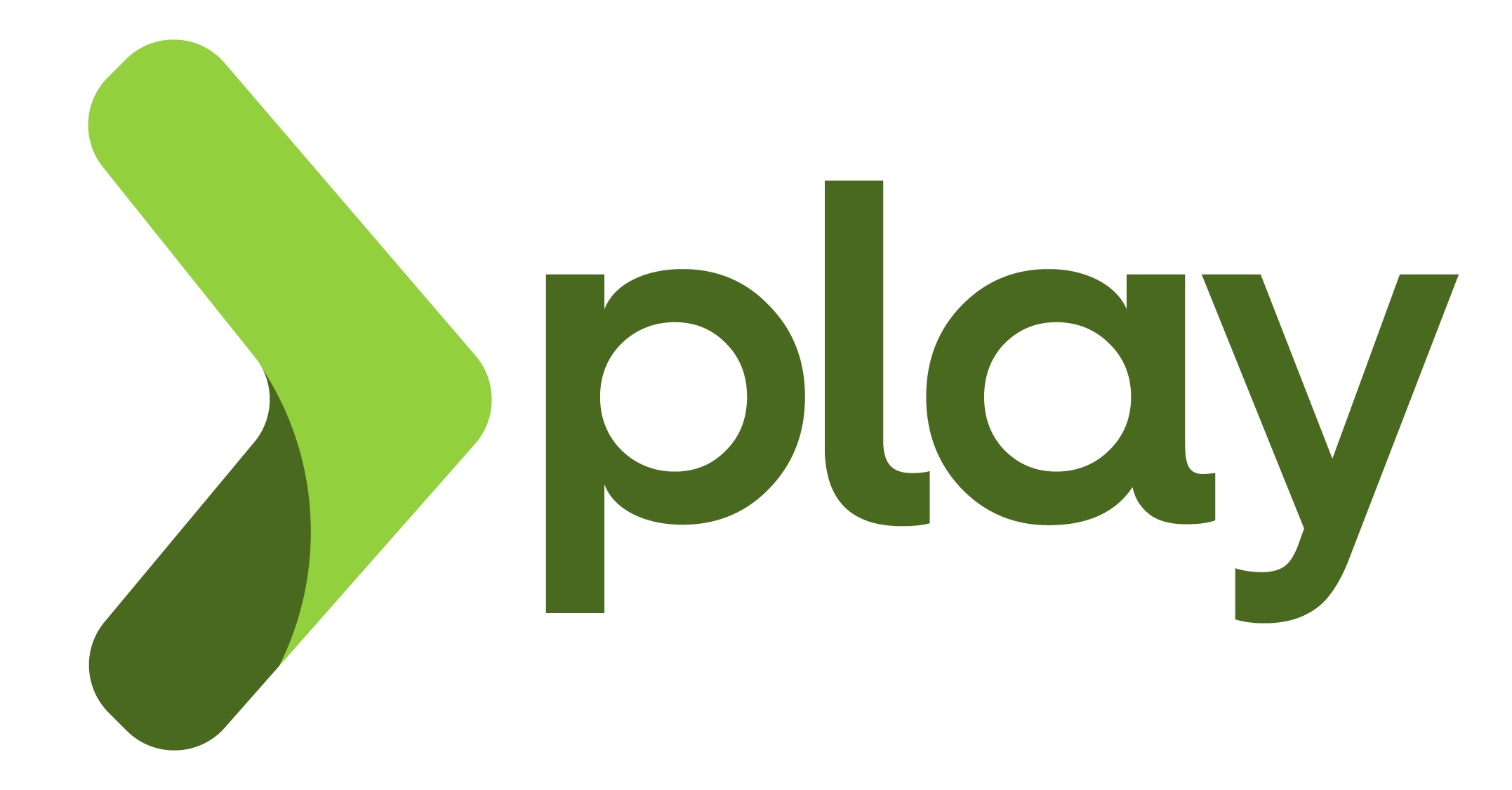 promise of easy sql data access. There is no wonder why we have so many frameworks that make it easier to issue queries and handle transactions. SQL is the lingua franca of most applications when it comes to databases.
promise of easy sql data access. There is no wonder why we have so many frameworks that make it easier to issue queries and handle transactions. SQL is the lingua franca of most applications when it comes to databases.